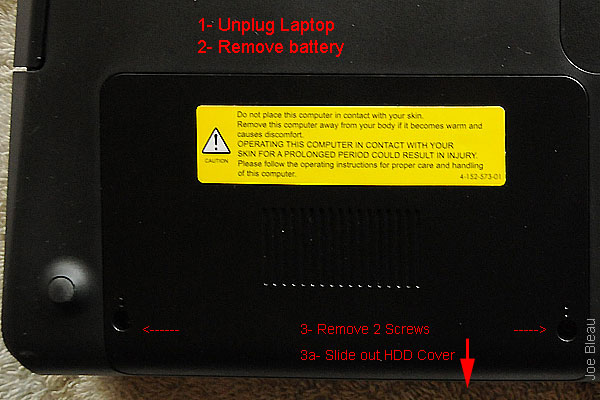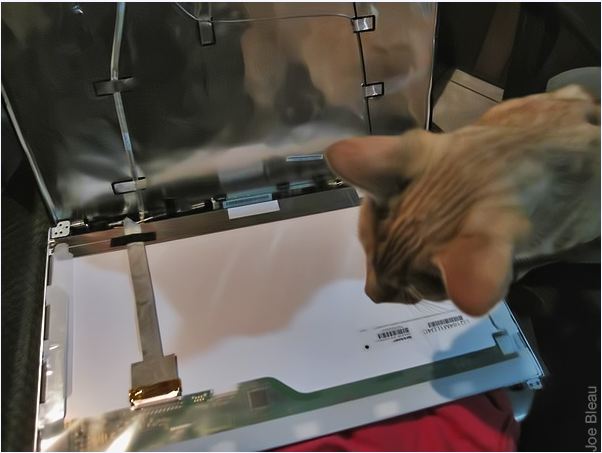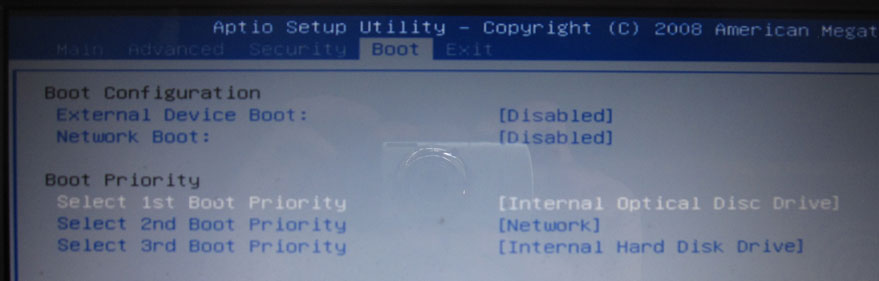|
How To Guides for the Vaio F Series: |
Clean Install using the
OEM Recovery Discs |
Calibrate the Monitor |
Replace the Display
and/or the Inverter |
Replace The
Keyboard or Clean the Fan |
Add a
Secondary Hard Drive |
Replace the Main Hard
Drive | VAIO
F Series Disassembly Guide - Teardown |
3rd Party
Battery: $70/4 hours Battery Life!
Vaio F Series Monitor Calibration and Users Created Profiles Roundup - F11, F12 & F13
Updated: 2010-10-31, 15h20
To get the very best out of your Vaio F Series' LCD monitor, a colorimeter can do wonders for optimizing brightness, true colors, contrast & saturation. Many F11, F12 & F13 owners noted the poor results with the F's default Sony monitor profile & auto settings. If you can't afford a colorimeter or don't see the need for one, you could try some of these profiles to see how different your LCD may look with just a few teaks. Naturally the optimal results is obtained with a custom profile made for YOUR specific hardware variations with said colorimeter. Eizo makes expensive high-end monitors and have this free monitor testing utility with a multilingual interface: EIZO Monitortest. It's small & standalone (means no install needed) and fun to run. In my case the colored crosses panel does not seem to form a perfect straight line but the rest of the tests results is next to perfect after monitor calibration. Free, very small & standalone Dead pixel tester with display aids, exerciser and illusions. 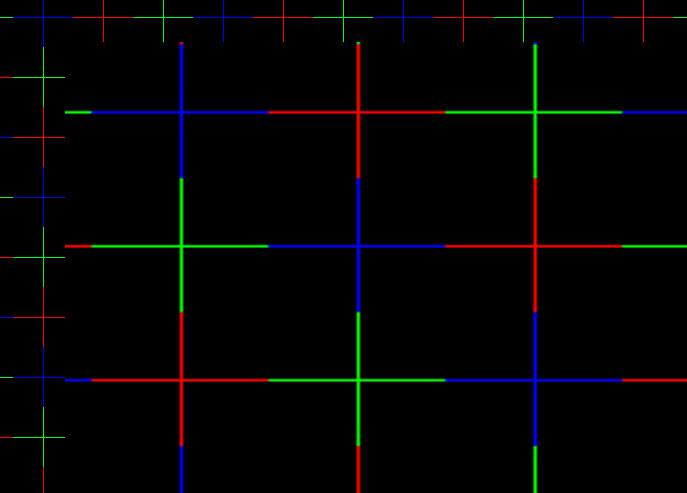 Free monitor profiles created by Vaio F11 & F12 owners in this thread using various colorimeters devices & software. YMMV because of normal differences between hardware, even for identical GPU, monitors, etc.  For the VAIO VPCF11 US 1080p and EU 1080p semi-glossy:
Quote:
- Gandalf_The_Grey's monitor profile (made on a EU F semi glossy 1080p with Spyder3Elite) - Link updated 2010-10-10: count_schemula's monitor profile (made with the older Spyder2Express, the newer colorimeter version is the Spyder3Express) - Joe Bleau's monitor profiles (made with X-Rite i1display 2): Profiles_Joe_Bleau.rar 9 profiles @ different color temperatures, including Native_5900K_2.2_109cd-m2.ICC which is made using the US F's native white point & low brightness setting following Damien Symonds' i1Display2 calibration recommendations:
Quote:
 I
also included two electronic GretagMacbeth ColorChecker charts (sRGB & Adobe
RGB color spaces) so you can verify the end result: I
also included two electronic GretagMacbeth ColorChecker charts (sRGB & Adobe
RGB color spaces) so you can verify the end result: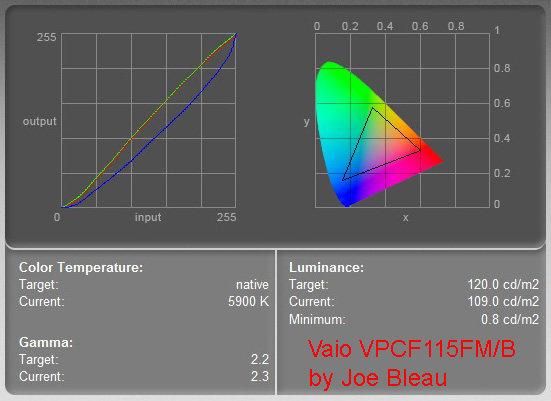 As MelodyMaster wrote in a post here, the F11_North America 1080p OEM profile is overly skewed to blue & the screen capture above shows that the calibration program had to pull down the blue input/output a lot to produce the accurate color custom profile. 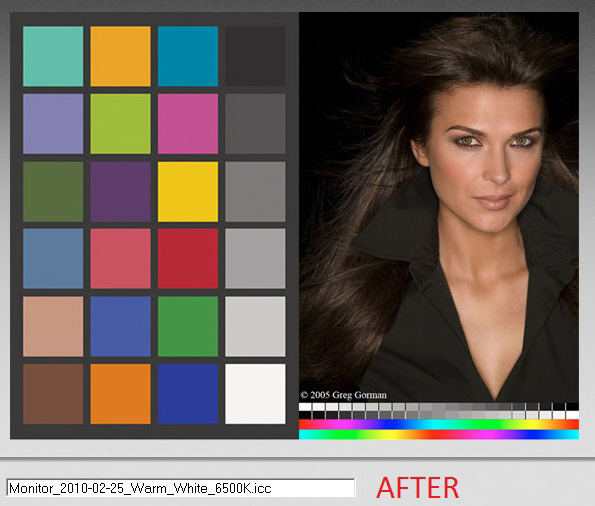 Give this a try on your US 1080p if you don't have a colorimeter like the i1Display2 than can measure Luminance: Fn+F6 several times > to set to the max brightness > lower to about 109 cd/M2 by going down two clicks with Fn+F5. ----------- For the VAIO VPCF11 Euro, UK, Australia, India & Japan Premium matte (anti-glare) 1080p display: - matt800's profile (made with Spyder3Elite) - Cheek's 3 profiles (made with X-Rite i1display 2)
Quote:

OK, any EU Premium1080p owner who wants the US backlit keyboard gadget, I'll trade you my US F display, throw in a bottle of premium Costa Rican rum & pay for the shipping! 
A good read: Monitor Calibration: Who needs it? Talks about the more affordable Spyder2Express as the X-Rite i1Display 2 and Spyder3Elite are pricey. This is fun: X-Rite Color IQ Test. Could you even see 100% of the Adobe RGB color space?  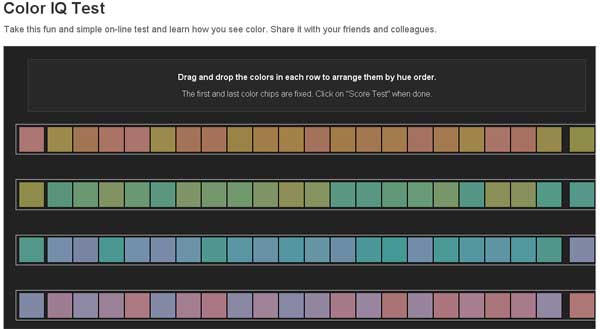 ******************************* VAIO F Series US glossy vs. EU Premium Displays
Quote:
What can be found on some prebuilt models & as an option in some Sonystyle worldwide sites is a 1080p display (16.4",1920 x 1080 pixels): - in EU, the Vaio_Display Premium LCD is matte (anti-glare) and covers 100% of the Adobe RGB color space. To learn more about color spaces: - Color space: "...A color model is an abstract mathematical model describing the way colors can be represented as tuples of numbers, typically as three or four values or color components (e.g. RGB and CMYK are color models)... This "footprint" is known as a gamut, and, in combination with the color model, defines a new color space. For example, Adobe RGB and sRGB are two different absolute color spaces, both based on the RGB model." - RGB color model: ...is an additive color model in which red, green, and blue light are added together in various ways to reproduce a broad array of colors. The name of the model comes from the initials of the three additive primary colors, red, green, and blue. 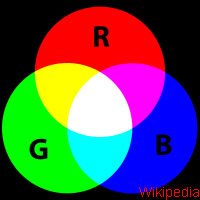
 - RGB color space 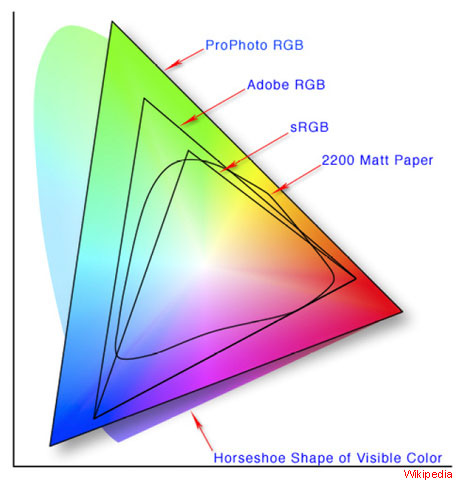 - Adobe RGB color space "... encompasses roughly 50% of the visible colors specified by the Lab color space ...It was designed to encompass most of the colors achievable on CMYK color printers". - sRGB color space: "...is a standard RGB color space created cooperatively by HP and Microsoft in 1996 for use on monitors, printers, and the Internet". - sRGB vs. Adobe RGB by Ken Rockwell, photographer: "The same old-wives-tale about Adobe RGB having a broader range of colors has been circulating on the internet since the 1990s...". In the North American market, the consumer is driving the glossy finish & the low price point is a very important criteria. Go to any big box store in USA with laptops on display & try to find a non-glossy screen for notebooks in the same price range as the F and with a similar sized LCD. My take on why the F 1080p is semi-glossy in North America. I would say that my US 1080p display is semi-glossy compared to some high-gloss laptop displays I've seen. While it does not cover 100% of the Adobe RGB color space, the coverage is wide enough for me to do critical photo editing & once the monitor is calibrated, the color representation is brilliant with accurate true colors, proven with X-Rite Colorchecker charts both electronic on the desktop vs. a physical one hand held next to the F's display like this photo from the interesting (especially if you use Photoshop) Introduction to Color Management article:  "A monitor profile's accuracy is checked against a physical sample". Very few people could say which monitor covers 100% or not of that Adobe color space in a side-by-side comparison. I would like the EU display but I love the US price point.  By fluke, for their EU F Premium Display review (VPC-F11Z1/E), notebookcheck.net used the exact same software & colorimeter as I did for my US 1080p! (X-Rite i1display 2) So finally we have a way to compare these displays & their Adobe RGB color space with a visual representation. Their end result report screen grab for EU 1080p matte vs. my US 1080p semi-glossy: 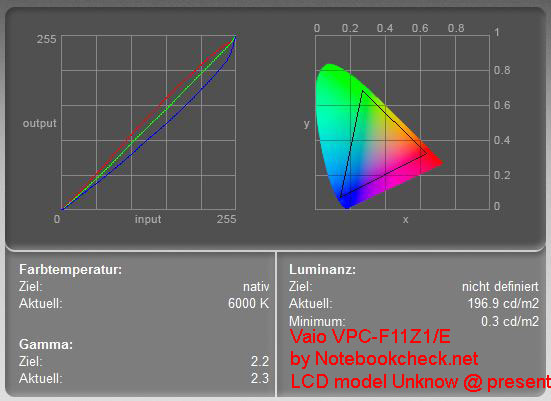 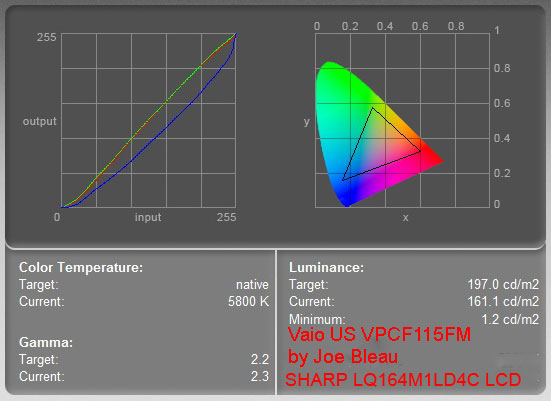 This is as close as I could get to Notebookcheck's Native 6000 K white point & 197 cd/m2 luminance as with Fn+F5 or F6, I either get 161 or 220 cd/m2 but compare the color space: the black triangle represents the actual LCD's coverage of the color gamut, much wider on the EU. The cd/m2 set to max on mine: 248.4 vs. the 265 cd/m2 reported in their review but that's way to bright for daily use anyway. Edit: This notebookcheck.pl VAIO_F11M1E / H review in Polish is just out & contains my US 1080p LCD's model # as seen in the Vaio_F_Series: How To Remove the LCD + Webcam Angle Correction post: LQ164M1LD4C. From that article & this is quite interesting as it confirms my gamut test above and that the EU 1080p non-premium is the same as in the North American market: 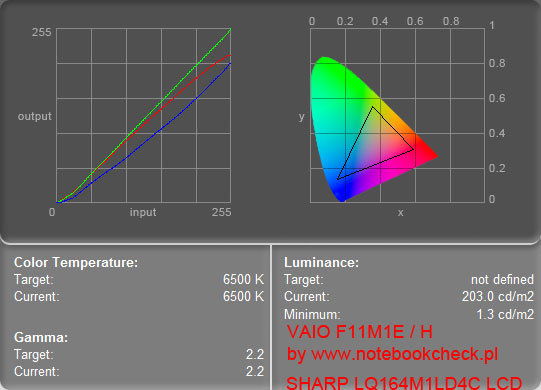 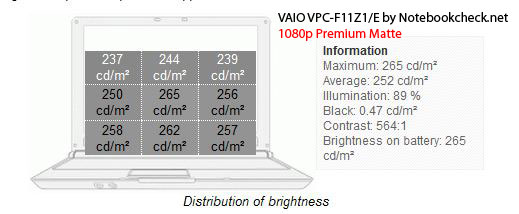  Note that I measured a higher maximum luminosity of 248.4 cd/m2 with a contrast ration of only 128.833 to 1 (248.4 / 1.8) for the exact same LCD model: SHARP LQ164M1LD4C. 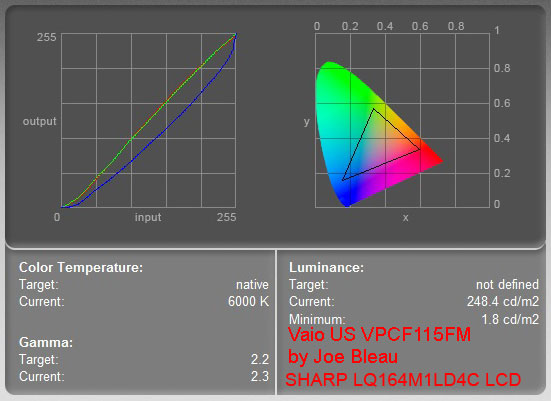 I've never seen a notebook review so far where the brightness distribution was perfectly even. Here are for example some screen captures from reviews by notebookcheck made with pro grade luminance measurement tools: 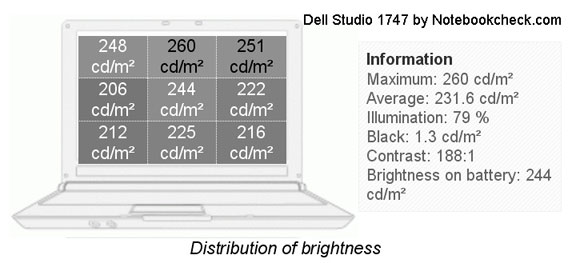 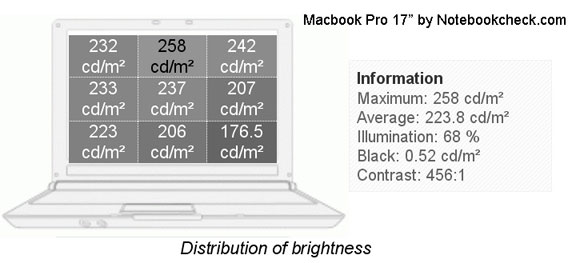
__________________
F Series Info Unification Post >> Search This Thread before asking a question!  |
Vaio F Series Windows 7 Clean Install Guide |
VPCF11 How To Replace the LCD Display |
Secondary Hard Drive in VAIO_Optical Drive Bay |
How to Replace Hard Disk Drive HDD VAIO VPCF Series | VAIO
VPCF115FM/B i7-720QM 6GB 1080p GT 330M |
Monteverde
Costa Rica |
|
Vaio F Series Windows 7 Clean Install Guide |
VPCF11 How To Replace the LCD Display |
Secondary Hard Drive in VAIO_Optical Drive Bay |
How to Replace Hard Disk Drive HDD VAIO VPCF Series | VAIO
VPCF115FM/B i7-720QM 6GB 1080p GT 330M |
Monteverde
Costa Rica | Poll F Owners Display
Poll F Owners Display---------------------------------------------------------------------------------------------------------------- How to install a secondary hard drive in the optical drive bay of a VAIO VPCF Series
------------------------------------------------------------------------------------------------------ How to Replace the Hard Drive (HDD) of a VAIO VPCF Series Laptop
-------------------------------------------------------------------------------------------- Vaio F Series Laptop How To Replace the LCD Display & Inverter
----------------------------------------------------------------------------------------------------- Vaio F Series Windows 7 64-bit Clean Install Guide Using OEM Recovery Discs
----------------------------------------------------------------------------------- Vaio F Series - How To Replace the Keyboard & Clean the Fan
-------------------------------------------------------------------------------------------------------
How To Guides for the Vaio F Series: |
Clean Install using the
OEM Recovery Discs |
Calibrate the Monitor |
Replace the Display
and/or the Inverter |
Replace The
Keyboard or Clean the Fan |
Add a
Secondary Hard Drive |
Replace the Main Hard
Drive | VAIO
F Series Disassembly Guide - Teardown |
3rd
Party Battery: $70/4 hours Battery Life!
You can contribute to the VaioFSeries.com mini-site I'm currently building by clicking
Joe Bleau's avatars:
|